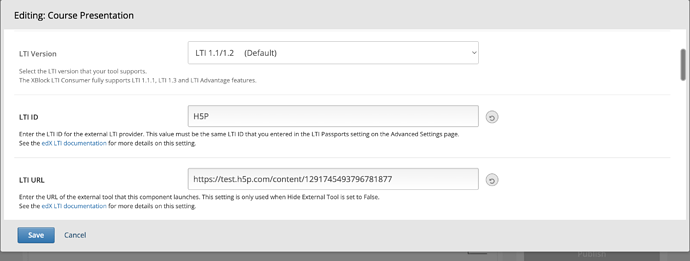Hi
(I’m not a developer, so sorry if I have omitted any other useful info).
I’m trying to set up H5P to use LTI Advantage to send scores to the OpenEdX Gradebook (in Nutmeg).
What I get is an LMS page with a blank area where the H5P exercise should appear. ![]()
I’ve looked through various bits of online guidance (see below), none of which seem to align completely (seemingly for LTI v1.1, or using different terms/steps/contexts).
What I have done is:
-
In Studio > Course > Advanced settings to include “LTI Consumer” in Advanced Modules List
-
Configured H5P > Manage Organisation > Connection settings (LTI v1.3)
to get Public key, Login url, Launch url
and deployed that setting. -
Configured the various settings for “Studio > Course > Content > Unit > Xblock > Edit”
(A) The unit is published
(B) I am viewing the course as a learner
(C) In Studio > xblock > Edit: “Deep linking” is enabled
When I use browser-inspect I see this in the header:
<div class="xblock xblock-student_view xblock-student_view-lti_consumer xblock-initialized"
data-course-id="course-v1:["
data-init="LtiConsumerXBlock"
data-runtime-class="LmsRuntime"
data-runtime-version="1"
data-block-type="lti_consumer"
data-usage-id="block-v1:[MY-COURSE-KEY]+type@lti_consumer+block@[MY-BLOCK-ID]"
data-request-token="bbaef0ee398811edba754266968fad13"
data-graded="True" data-has-score="True">
<h2 class="problem-header">
LTI Consumer (External resource)
</h2>
<div class="problem-progress">
(6.0 points possible)
</div>
<div id="[MY-BLOCK-ID]"
class="lti_consumer lit-consumer-container"
data-ask-to-send-username="False"
data-ask-to-send-email="False">
<div style="height:800px;">
<iframe
title="LTI Consumer"
class="ltiLaunchFrame"
name="ltiFrame-[MY-xBLOCKID]"
src="https://[MY-PREFIX].h5p.com/lti/login?
iss=http://[MY-OPEN-EDX-DOMAIN]&
client_id=[MY-H5P-CLIENT-ID]&
lti_deployment_id=1&
target_link_uri=https://[MY-PREFIX].h5p.com/lti/launch&
login_hint=block-v1/[MY-COURSE-NUMBER+MY-COURSE-RUN]+type@lti_consumer+block@[MY-xBLOCKID]&
lti_message_hint=
Any suggestions gratefully appreciated as to what to try next.
I have seen:
- ReadTheDocs 10.21.5
- This OpenEdX community reply in 2019
- H5P guidance
- Appsembler guidance
- OpenCraft guidance
- Edly H5P-xblock, but that is for self-hosted H5P and I wanted to try just the default LTI-setup initially (using exercises from my H5P.com account)
Thanks in anticipation
Pat
(Hi to anybody I met in Lisbon at the OpenEdX conference)